Setup a recurring activity
If you have a regular weekly activity with the same group of people, you can setup an Event in Sports HQ that will automatically generate an activity each week. This allows you to easily coordinate the group, with alerts on creation, attendance confirmation and reminders.
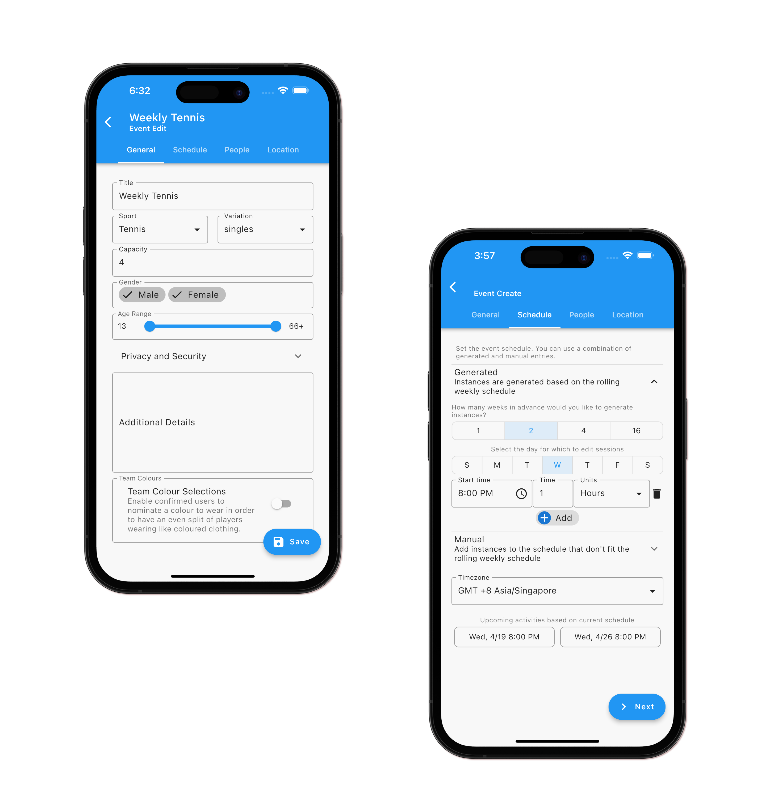
1. Create an Event
Create a new event from the Event List page (available on the bottom nav)
2. Add Members and Location
Any members added to an event will be automatically be propagated to any of its child activities. This also applies for any retrospectively added members
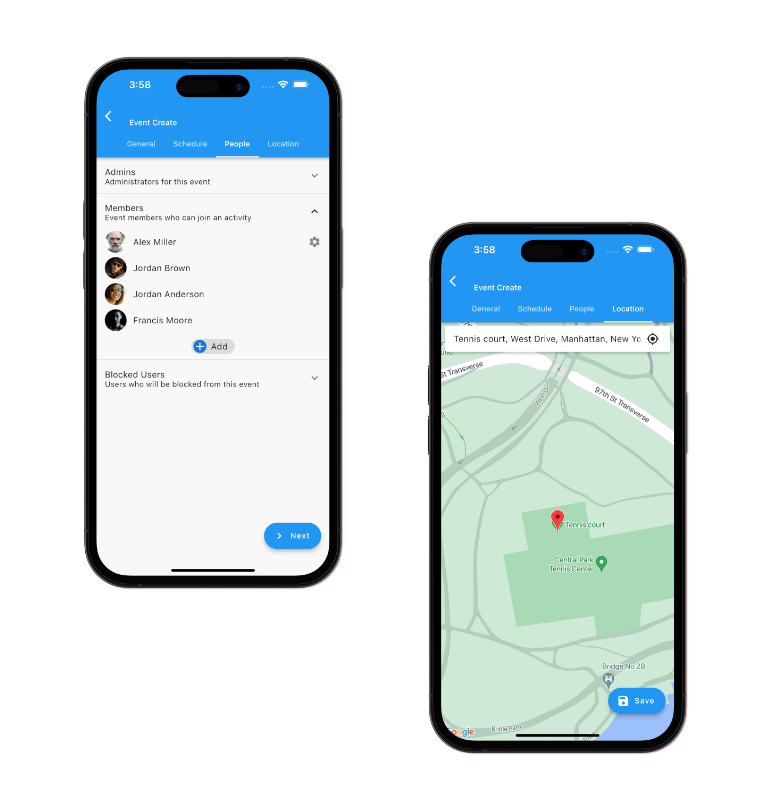
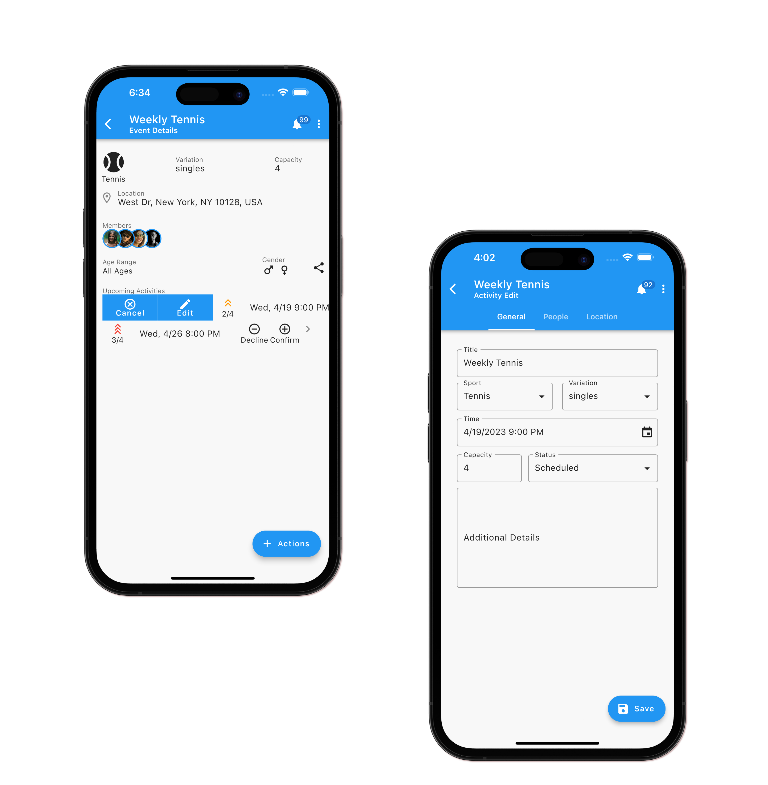
3. Do you need to update an activity date / time?
If we need to update any detail on an activity instance (eg need to reschedule to another time), then we can do so quickly from the event detail page
4. Confirm Attendance
Any members will be able to confirm or decline activity attendance from the event list page

